Featured Questions
2nd Generation Intercom
Indoor Stations
Door Stations
We often get asked how to reset passwords on either an NVR or IP Camera.
The following quick guide by Hikvision takes you through the steps to do this.
Note the following:
- You DO need to download the latest SADP tool from Hikvision.
- We can only reset passwords with Australian region codes/serial numbers.
- We can only reset passwords for Hikvision devices purchased through us.
- If you purchased your equipment through another re-seller we suggest you contact them for your password reset.
- Send the serial number/xml file to us at support@diysecuritycameras.com.au
![]() Hikvision_IPC_NVR_Password_Reset_Guide.pdf
Hikvision_IPC_NVR_Password_Reset_Guide.pdf
Once you have successfully reset your password we suggest watching the 4 Ways to Set Free from Password Resetting BLOG post and enable one or more of the password resetting features.
Log into your device and navigate to the required screen as indicated below:
NVR
1. Local NVR Menu
Menu->Maintenance->System Info
2. Web Interface
Configuration->System->System Settings
3. iVMS4200 Client
Device Management->Server
Camera
1. Via local NVR Menu
Menu->Camera (Scroll to right)
2. Web Interface
Configuration->System->System Settings
3. iVMS4200 Client
Device Management -> Server
The following quick guide by Hikvision takes you through the steps to reset an NVR password via the Hik-Connect APP.
Note the following:
- Hik-Connect APP version should be v4.3 or above.
- The device has already been added to your Hik-Connect account.
- Self help procedure.
- No reset codes need to be sent.
![]() Hikvision_Reset_Password_of_NVR_via Hik-Connect APP.pdf
Hikvision_Reset_Password_of_NVR_via Hik-Connect APP.pdf
Once you have successfully reset your password we suggest watching the 4 Ways to Set Free from Password Resetting BLOG post and enable one or more of the password resetting features.
Faq Sections
Definitely !! We source our Hikvision products from Hikvision's official distributor in Australia, so you can rest assured that these are the genuine product.
Also please read Hikvisions Black/Grey Market Statement
All Hikvision products purchased through us come with a full 3 year warranty.
Please refer to our Terms and Conditions for further details.
Special Order items are those items that are not stocked by us or the distributor and have to be specially ordered in from Hikvision. Lead times can vary but generally it takes between 3 to 4 weeks for a special order time to come into the country.
Note: Special Order items cannot be cancelled once an order has been placed.
Show More >>
Firmware release 5.3.0 150513 and above the default IP address has been changed to 192.168.1.64
Previous version the default IP address was 192.0.0.64
Hikvision recommended bitrates, fps and quality for IP cameras (12/01/2015)
Show More >>
Common issues for the DVR/NVR beeping are the following:
- HDD not formatted or in error state
- IP address conflicted
- Record/Capture error
- Network disconnected
To fix the issue login via the DVR/NVR local interface, go to
- * GUI3 version: Menu->System Configuration->Exception.
- * GUI4 version: Configuration->Event->Basic Event->Exception
Go through the dropdown list of exception types and select each exception type and un-check AUDIBLE WARNING if it is checked for that exception.
If the unit stops beeping, then the current exception selected is the cause of the beeping.
Show More >>
2nd Generation Intercom
Indoor Stations
Door Stations
Setting up Hikvision Video Intercom systems can be a little confusing at the best of times.
The following is a step by step procedure on how to
Hikvision Video Intercom Setup Guide (v1.5.0)
Hikvision Video Intercom Setup Guide (v1.4.7)
Hik-Connect Video Intercom Setup Guide
Show More >>
Hik-Connect is a new service introduced by Hikvision which integrates the dynamic domain name service (HiDDNS) along with alarm push notification service. It provides an easy way for devices to connect to the Internet.
Hik-Connect's P2P functionality allows connections outbound from your device (NVR/Camera) to the Hik-Connect service for alarm push notification and Live View. Using the Hik-Connect P2P service eliminates the need to
The following is a guide for users to add their devices to the Hik-Connect service.
Note:
When registering device via Hik-Connect mobile APP please ensure you have WiFi turned off and mobile (ie 3G/4G/etc) turn on. Doing this will register the device so it can be viewed outside your WiFi network.
HIK-Connect Setup Guide
Hikvision Download Site also has latest User Manual/Software and FAQs Available
Show More >>
You can download the mobile client apps from either the App Store or Google Play Store.
Please visit our DOWNLOADS page where you will find links to each mobile application.
New Hikvision devices (ie IP cameras (IPC), PTZ cameras, digital video recorders (DVR), and network video recorders (NVR) with the latest firmware (IP cameras from 5.3.0, DVR/NVR from V3.3.0) no longer have a default password. When using the device for the first time, users need to activate the device through a compulsory password setting. The following is a quick start guide for users on how to activate the device.
We often get asked how to reset passwords on either an NVR or IP Camera.
The following quick guide by Hikvision takes you through the steps to do this.
Note the following:
- You DO need to download the latest SADP tool from Hikvision.
- We can only reset passwords with Australian region codes/serial numbers.
- We can only reset passwords for Hikvision devices purchased through us.
- If you purchased your equipment through another re-seller we suggest you contact them for your password reset.
- Send the serial number/xml file to us at support@diysecuritycameras.com.au
![]() Hikvision_IPC_NVR_Password_Reset_Guide.pdf
Hikvision_IPC_NVR_Password_Reset_Guide.pdf
Once you have successfully reset your password we suggest watching the 4 Ways to Set Free from Password Resetting BLOG post and enable one or more of the password resetting features.
Show More >>

We often get questions from customer's about what Ethernet cable they should use when planning their IP camera installs. They ask "should we use Cat5e or Cat6 and whats the difference?"
We recommend Cat6 over Cat5e and here are a few reason why:
1. Cat 6 cable has more stringent specifications for crosstalk and system noise than Cat5e does. That means you'll get fewer errors on a system operating via Cat 6.
2. Cat 6 cable is full-on certified to handle Gigabit speeds.
3. It's also suitable for any 10-Gigabit uses that may come along, thus future-proofing your cabling now and well into the future.
Cat5e can successfully be used with your camera installation. Cat5e cable is enhanced to reduce interference so that it can reliably deliver Gigabit speeds, however, Gigabit ethernet pushes the cable to its limits.
If you are starting your camera installation from scratch and what to future-proof your cabling in your home or office then Cat6 cabling should be your prefered choice.
Ever wonder what those IP and IK numbers are that are mentioned on camera datasheets. Well wonder no more, here is a detailed explaination of what they mean.
IP - Ingress Protection Rating
The IP system is an internationally recognised method to indicate the degree of protection against the ingress of dust, solid objects and moisture into an enclosure. The letters "IP" are followed by two numerals.
First Numeral
Protection of persons against contact with or approach to live parts and against contact with moving parts, other than smooth rotating shafts and the like, inside the enclosure and protection of the equipment against ingress of solid foreign bodies in accordance with IEC 60598-1:2003.
0 Not protected
1 Protected against solid objects 50 mm in diameter or greater.
A large surface of the body, such as a hand (no protection against deliberate access).
2 Protected against solid objects 12 mm in diameter or greater.
Fingers or similar objects not exceeding 80mm in length.
3 Protected against solid objects 2.5 mm in diameter or greater.
Tools, wires, etc., of diameter or thickness greater than 2.5 mm.
4 Protected against solid objects 1mm in diameter or greater.
Wires or other similar solid material of thickness greater than 1mm in diameter.
5 Dust protected.
Dust does not enter in sufficient quantity to interfere with satisfactory operation of equipment.
6 Dust tight.
No ingress of dust
Second Numeral
The second numeral indicates the degree of protection against the ingress moisture as defined in IEC 60598-1:2003.
0 Not protected
1 Protected against dripping water.
Dripping water (vertically falling drops) shall have no harmful effect.
2 Protected against dripping water when tilted up to 15º
Vertically dripping water shall have no harmful effect when the enclosure is tilted at an angle up to 15º from
its normal position.
3 Protected against spraying water.
Water falling as a spray at any angle up to 60º from the vertical shall have no harmful effect.
4 Protected against splashing water.
Water splashing against the enclosure from any direction shall have no harmful effect.
5 Protected against water jets.
Water projected by a nozzle against enclosure from any direction shall have no harmful effects.
6 Protected against heavy seas.
Water from heavy seas or projected in powerful water jets shall not enter the enclosure in harmful quantities.
7 Protected against the effects of temporary immersion.
Ingress of water in harmful quantity shall not be possible when the enclosure is immersed in water under
defined conditions of pressure and time.
8 Protected against continuous immersion.
The equipment is suitable for continuous submersion in water under conditions which shall be specified
by the manufacturer.
IK - Impact Protection Rating
Degrees of protection provided by enclosures for electrical equipment against external mechanical impacts in accordance with IEC 62262:2002 and IEC 60068-2-75:1997.
IK00 Not protected
IK01 Protected against 0.14 joules impact.
Equivalent to impact of 0.25 kg mass dropped from 56 mm above impacted surface.
IK02 Protected against 0.2 joules impact.
Equivalent to impact of 0.25 kg mass dropped from 80 mm above impacted surface.
IK03 Protected against 0.35 joules impact.
Equivalent to impact of 0.25 kg mass dropped from 140 mm above impacted surface.
IK04 Protected against 0.5 joules impact.
Equivalent to impact of 0.25 kg mass dropped from 200 mm above impacted surface.
IK05 Protected against 0.7 joules impact.
Equivalent to impact of 0.25 kg mass dropped from 280 mm above impacted surface.
IK06 Protected against 1 joules impact.
Equivalent to impact of 0.25 kg mass dropped from 400 mm above impacted surface.
IK07 Protected against 2 joules impact.
Equivalent to impact of 0.5 kg mass dropped from 400 mm above impacted surface.
IK08 Protected against 5 joules impact.
Equivalent to impact of 1.7 kg mass dropped from 300 mm above impacted surface.
IK09 Protected against 10 joules impact.
Equivalent to impact of 5 kg mass dropped from 200 mm above impacted surface.
IK10 Protected against 20 joules impact.
Equivalent to impact of 5 kg mass dropped from 400 mm above impacted surface.
References:
http://www.austest.com.au/ingress_protection.php
http://www.austest.com.au/impact.php
Hikvision H.265+ technology found in the latest 5MP/8MP cameras, is the next iteration in their codec from H.264, H.264+, providing reduced bandwidth and increased storage capacity
Here is a Hikvision article which talks about their H.265+ technology.
H.265+ Takes Video Surveillance to the 4K Era
Show More >>
Update 01/07/2023: We no longer host Hikvision firmware downloads.
Please refer to your regional Hikvision web site for firmware updates.
For DIY Security Cameras customers, please email our support team to validate the firmware before upgrading.
PLEASE NOTE:
Hikvision products are region-specific.
Any firmware download from overseas sites MAY NOT be compatible with the Australia region’s firmware.
If installed it could render your camera/NVR product unusable and possibly void warranty.
All Hikvision Easy IP 5MP cameras purchased from 20th April 2018 will ship with the default resolution set to 6MP.
Existing customer who wish to take advantage of the new 6MP resolution need to upgrade to the latest baseline firmware (v5.5.3 Build 171018) which is available under your Account after logging into our site.
If you are connecting the newer 6MP cameras to existing/older NVR's then may need to upgrade to the latest NVR firmware release, which is also available under your Account after logging into our site.
Any questions, please contact support@diysecuritycameras.com.au





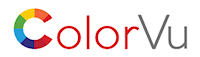
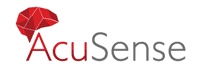

![Hikvision 6MP Smart Hybrid Light ColorVu Mini Bullet Camera [DS-2CD2067G2H-LIU] DS-2CD2087G2H-LIU](https://cdn.diysecuritycameras.com.au/live/img/p/3/1/8/9/ds-2cd2067g2h-liu.jpg?w=280&h=280&canvas.width=280&canvas.height=280)


![Hikvision 8MP Smart Hybrid Light ColorVu, LiveGuard, Mini Bullet Camera [DS-2CD2087G2H-LIU/SL] DS-2CD2087G2H-LIU](https://cdn.diysecuritycameras.com.au/live/img/p/3/1/6/2/ds-2cd2087g2h-liu-sl.jpg?w=280&h=280&canvas.width=280&canvas.height=280)
![Hikvision 8MP Smart Hybrid Light ColorVu Turret Camera [DS-2CD2387G2H-LIU] DS-2CD2387G2-LU](https://cdn.diysecuritycameras.com.au/live/img/p/3/1/6/6/ds-2cd2387g2h-liu.jpg?w=280&h=280&canvas.width=280&canvas.height=280)
![Hikvision 4MP ColorVu Mini Dome, Built-in Mic, Audio/Alarm [DS-2CD2547G2-LS] DS-2CD2547G2-LS](https://cdn.diysecuritycameras.com.au/live/img/p/2/8/2/9/ds-2cd2547g2-ls.png?w=280&h=280&canvas.width=280&canvas.height=280)
![Hikvision 6MP Smart Hybrid Light ColorVu Turret Camera [DS-2CD2367G2H-LIU] DS-2CD2367G2H-LI(U)](https://cdn.diysecuritycameras.com.au/live/img/p/3/1/5/0/ds-2cd2367g2h-liu.jpg?w=280&h=280&canvas.width=280&canvas.height=280)
![Hikvision 8MP Smart Hybrid Light ColorVu, LiveGuard Turret Camera [DS-2CD2387G2H-LISU/SL] DS-2CD2387G2-LU](https://cdn.diysecuritycameras.com.au/live/img/p/3/1/7/0/ds-2cd2387g2h-lisu-sl.jpg?w=280&h=280&canvas.width=280&canvas.height=280)
![Hikvision 6MP Smart Hybrid Light ColorVu, LiveGuard, Mini Bullet Camera [DS-2CD2067G2H-LIU/SL] DS-2CD2087G2H-LIU](https://cdn.diysecuritycameras.com.au/live/img/p/3/1/9/4/ds-2cd2067g2h-liu-sl.jpg?w=280&h=280&canvas.width=280&canvas.height=280)
![Hikvision 6MP Smart Hybrid Light ColorVu Dome Camera [DS-2CD2167G2H-LISU] DS-2CD2166G2H-LISU](https://cdn.diysecuritycameras.com.au/live/img/p/3/2/0/3/ds-2cd2167g2h-lisu.jpg?w=280&h=280&canvas.width=280&canvas.height=280)
![Hikvision 6MP Smart Hybrid Light ColorVu Bullet Camera [DS-2CD2T67G2H-LI] DS-2CD2T67G2H-LI](https://cdn.diysecuritycameras.com.au/live/img/p/3/2/1/4/ds-2cd2t67g2h-li.jpg?w=280&h=280&canvas.width=280&canvas.height=280)
![Hikvision 6MP ColorVu Panoramic Bullet Camera with AcuSense,Dual Lens [DS-2CD2T67G2P-LSU/SL] DS-2CD2T67G2P-LSU/SL](https://cdn.diysecuritycameras.com.au/live/img/p/3/1/2/6/ds-2cd2t67g2p-lsu-sl.jpg?w=280&h=280&canvas.width=280&canvas.height=280)
![Hikvision 6MP AcuSense Turret Camera, H.265,WDR,30m IR,IP67 [DS-2CD2366G2-I] DS-2CD2366G2-I](https://cdn.diysecuritycameras.com.au/live/img/p/2/6/0/6/ds-2cd2366g2-i.jpg?w=280&h=280&canvas.width=280&canvas.height=280)
![Hikvision Rainshade Bracket for Outdoor Dome Camera [DS-1250ZJ] DS-1250ZJ](https://cdn.diysecuritycameras.com.au/live/img/p/6/1/9/ds-1250zj.jpg?w=280&h=280&canvas.width=280&canvas.height=280)
![Hikvision Rack Mount Bracket Kit for 7608NI-I2|7616NI-I2 NVRs [DS-RACKEARS] HIK-RACKEARS](https://cdn.diysecuritycameras.com.au/live/img/p/9/6/4/hik-rackears.jpg?w=280&h=280&canvas.width=280&canvas.height=280)
![Hikvision 4MP ColorVu Turret Camera,AcuSense,Live-Guard,White LED,Mic,Strobe [DS-2CD2347G2-LSU/SL] DS-2CD2347G2-LSU/SL](https://cdn.diysecuritycameras.com.au/live/img/p/2/5/8/7/ds-2cd2347g2-lsu-sl.png?w=280&h=280&canvas.width=280&canvas.height=280)
![Hikvision 8MP AcuSense Turret Camera, 30M IR [DS-2CD2386G2-I] DS-2CD2386G2-ISU/SL](https://cdn.diysecuritycameras.com.au/live/img/p/2/2/7/2/ds-2cd2386g2-i.png?w=280&h=280&canvas.width=280&canvas.height=280)
![Hikvision 4MP ColorVu Bullet Camera,AcuSense,Live-Guard,White LED,Strobe,Mic [DS-2CD2T47G2-LSU/SL] DS-2CD2T47G2-LSU/SL](https://cdn.diysecuritycameras.com.au/live/img/p/2/6/0/4/ds-2cd2t47g2-lsu-sl.png?w=280&h=280&canvas.width=280&canvas.height=280)
![Hikvision Junction Box [DS-1280ZJ-DM21] HIK-1280ZJ-DM21](https://cdn.diysecuritycameras.com.au/live/img/p/8/2/7/ds-1280zj-dm21.jpg?w=280&h=280&canvas.width=280&canvas.height=280)
![Hikvision 8MP ColorVu Turret Camera,AcuSense,Live-Guard,White LED,Mic,Strobe [DS-2CD2387G2-LSU/SL] DS-2CD2387G2-LSU/SL](https://cdn.diysecuritycameras.com.au/live/img/p/2/9/4/5/ds-2cd2387g2-lsu-sl.png?w=280&h=280&canvas.width=280&canvas.height=280)
![Hikvision 4MP ColorVu Turret Camera with AcuSense,30m White LED,Mic [DS-2CD2347G2-LU] DS-2CD2347G2-L](https://cdn.diysecuritycameras.com.au/live/img/p/2/3/6/8/ds-2cd2347g2-lu.png?w=280&h=280&canvas.width=280&canvas.height=280)
![Hikvision 6 MP AcuSense Mini Dome [DS-2CD2566G2-I] DS-2CD2566G2-I](https://cdn.diysecuritycameras.com.au/live/img/p/2/5/2/2/ds-2cd2566g2-i.png?w=280&h=280&canvas.width=280&canvas.height=280)
